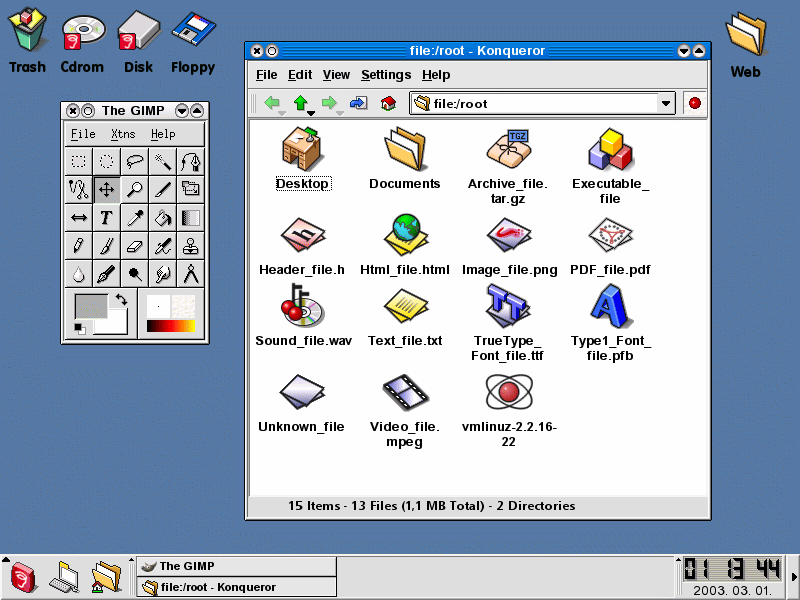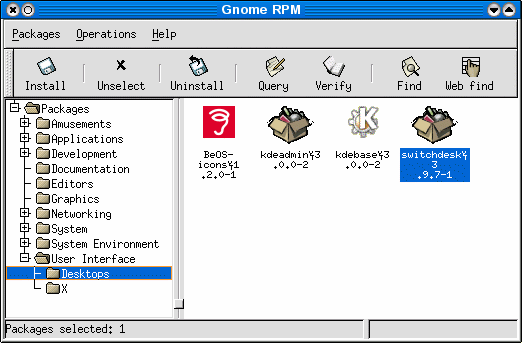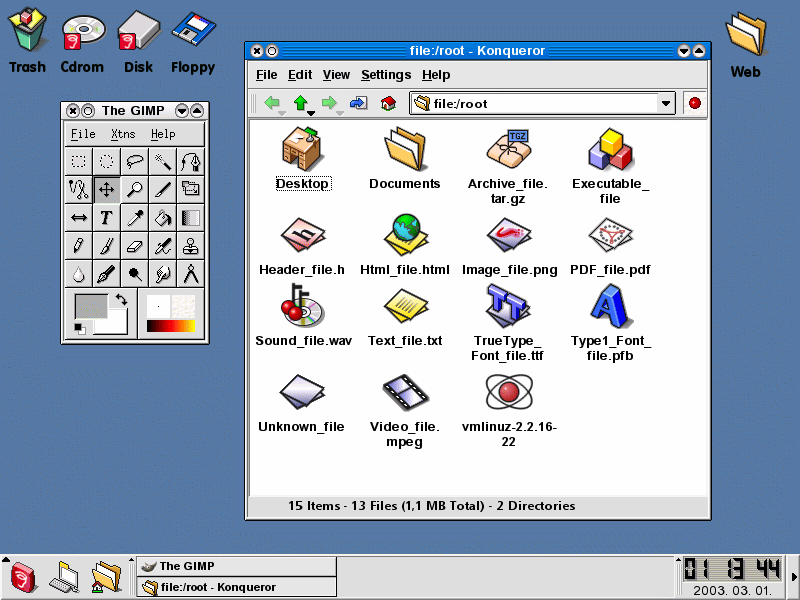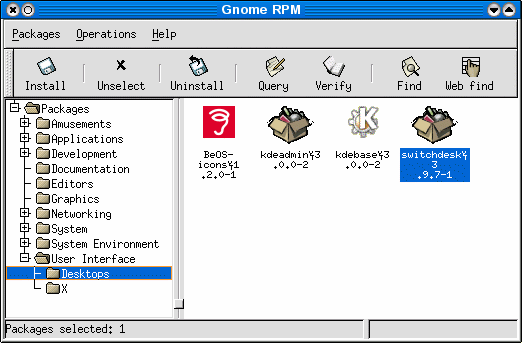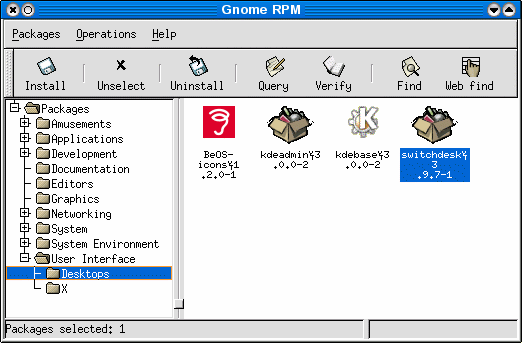
gnorpm.gif
|

 Installation of the package Installation of the package
 In order to install the BeOS-icons-1.2.0-1.i386.rpm package there are two ways to do that.
The first way is to install it via the command line in a shell window. The other way is to use a graphical tool such as gnoRPM or kpackage.
After the package is downloaded onto a directory somewhere into your filesystem ( e.g. /opt/rpms, or something else) you can proceed to install the package. In order to install the BeOS-icons-1.2.0-1.i386.rpm package there are two ways to do that.
The first way is to install it via the command line in a shell window. The other way is to use a graphical tool such as gnoRPM or kpackage.
After the package is downloaded onto a directory somewhere into your filesystem ( e.g. /opt/rpms, or something else) you can proceed to install the package.
 If you are installing via command line, then start up a terminal emulator ( konsole, xterm, etc...) change your current PATH to the diretory where you put the package and type in the following command: If you are installing via command line, then start up a terminal emulator ( konsole, xterm, etc...) change your current PATH to the diretory where you put the package and type in the following command:
 rpm -ivh BeOS-icons-1.2.0-1.i386.rpm rpm -ivh BeOS-icons-1.2.0-1.i386.rpm
 The above command will install the package into the /usr/share/icons directory. Please note that the package is not relocatable so it is not relly possible to install it somewhere else. The above command will install the package into the /usr/share/icons directory. Please note that the package is not relocatable so it is not relly possible to install it somewhere else.
 The other way to install the package is to use one of the graphical tools One of thehese tools are the gnoRPM. To install the package via gnoRPM you have to do the following: The other way to install the package is to use one of the graphical tools One of thehese tools are the gnoRPM. To install the package via gnoRPM you have to do the following:
- Start up the gnoRPM
- Press the "Install" button on the toolbar
 In this moment, the gnoRPM will begin to search the package you just downloaded earlyer.
When the package is found a new window is displayed with a tree view, navigate yourself trough the tree until you find the package, select it and press the Install button. In this moment, the gnoRPM will begin to search the package you just downloaded earlyer.
When the package is found a new window is displayed with a tree view, navigate yourself trough the tree until you find the package, select it and press the Install button.
 In case that the package is not found, you have to configure the gnoRPM to also search for the package in the directory you have put it in. In case that the package is not found, you have to configure the gnoRPM to also search for the package in the directory you have put it in.
 To configure the gnoRPM select the Operations->Preferences... menu, and in the Install Window tab, you have to input in the RPM Directories section the path to the dicectory where the package is located. To configure the gnoRPM select the Operations->Preferences... menu, and in the Install Window tab, you have to input in the RPM Directories section the path to the dicectory where the package is located.
|

|